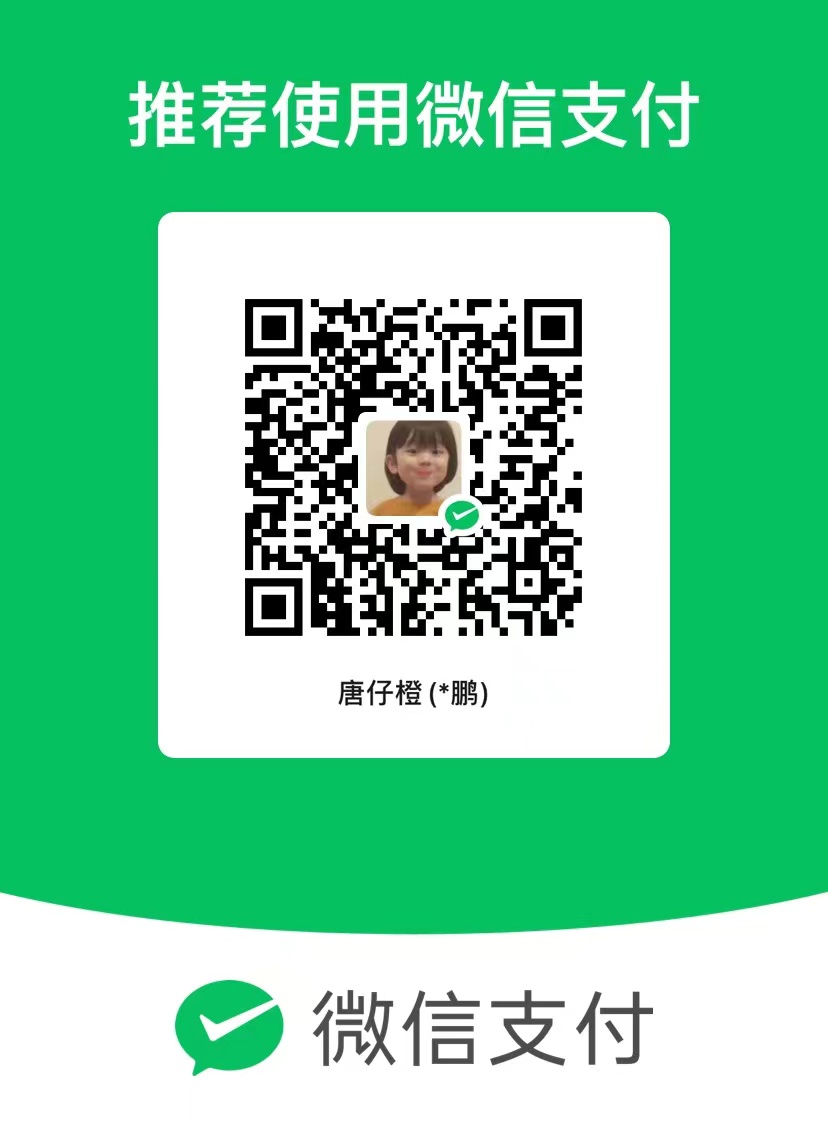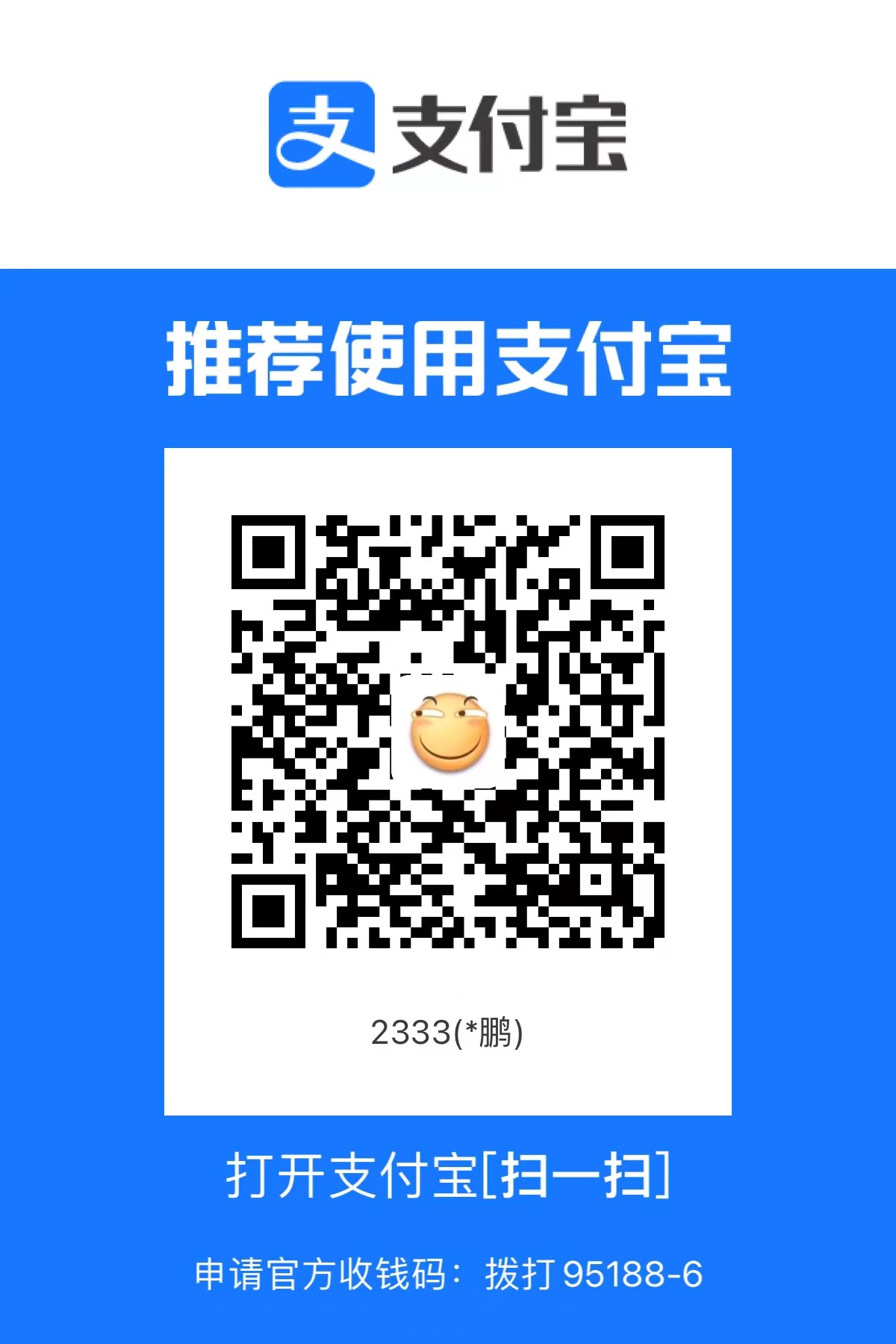pwn入门-39-docker入门及pwn出题环境搭建
docker
入门参考资料:https://www.runoob.com/docker
https://yeasy.gitbook.io/docker_practice/
一、安装
使用官方脚本安装docker
curl -fsSL https://get.docker.com | bash -s docker –mirror Aliyun
手动安装(不如脚本稳定少出错)
开启docker
systemctl enable docker
systemctl start docker
测试是否安装成功: docker run –rm hello-world
hello-world是测试容器, –rm表示退出容器后,自动删除容器
二、使用入门
1.镜像
docker images 查看本地镜像
docker pull xxxx 拉去镜像, 例如docker pull ubuntu:18.04
不给镜像仓库地址的话, 会从 Docker Hub (docker.io)获取镜像, 而镜像名称是 ubuntu:18.04,因此将会获取官方镜像 library/ubuntu 仓库中标签为 18.04 的镜像。docker pull命令的输出结果最后一行给出了镜像的完整名称,例如: docker.io/library/ubuntu:18.04。
docker rmi xxxx 删除镜像
docker build -t xxxx . 用dockerfile构建镜像
2.容器
docker ps 查看容器 -a查看所有(包括停止的)
docker run -it ubuntu:18.04 bash
-it: -i 交互式操作 -t 终端
bash 命令,希望有交互式shell,所以用这个,或者/bin/sh之类的
- docker stop xxx 停止容器
CTF-pwn出题环境搭建
pwn出题主要用到了 https://github.com/Eadom/ctf_xinetd
环境搭建
https://blog.csdn.net/weixin_53757397/article/details/128489015
https://blog.csdn.net/mylyylmy/article/details/79917776
https://nocbtm.github.io/2019/09/25/pwn题的搭建/
https://blog.csdn.net/weixin_53757397/article/details/128489015 感觉有点啰嗦,不一定需要上传docker仓库
https://blog.csdn.net/weixin_46521144/article/details/120572274 排错
搭建步骤
git clone https://github.com/Eadom/ctf_xinetd.git
- 将编译好的libc、flag、题目文件拷贝到bin目录下
如果需要特定的libc
提前patchelf好,把libc文件页拷贝到ctf_xinetd的bin目录下
patchelf –set-interpreter ./2.31-0ubuntu9_amd64/ld-linux-x86-64.so.2 ./timu
patchelf –set-rpath ./2.31-0ubuntu9_amd64/ ./timu
用绝对路径不知道为什么不行????
- 创建docker-compose.yml文件,这里的3389改成题目要映射的端口(物理机的),9999是docker里面的端口,image名字要和后面创建的docker images名字一样
1 | version: '3' |
Dockerfile
1 | FROM ubuntu:22.04 根据情况修改版本 |
ctf.xinetd
1 | service ctf |
- 制作镜像
建立容器,pwn1名字就是镜像的名字
1 | docker build -t "pwn1" . |
4.创建运行容器
docker run -d -p 0.0.0.0:3389:9999 pwn1 运行容器,这里就部署好了,可以进行打了,3389是暴露出来的端口
docker exec -it 16a224caf905 /bin/bash 和容器进行交互,(这个是退出后再次进入,和run时候-it不一样)
文件拷贝 https://blog.csdn.net/sunhuaqiang1/article/details/88354410
docker cp /root/chuti/uaf/timu pwncp:/home/ctf/timu